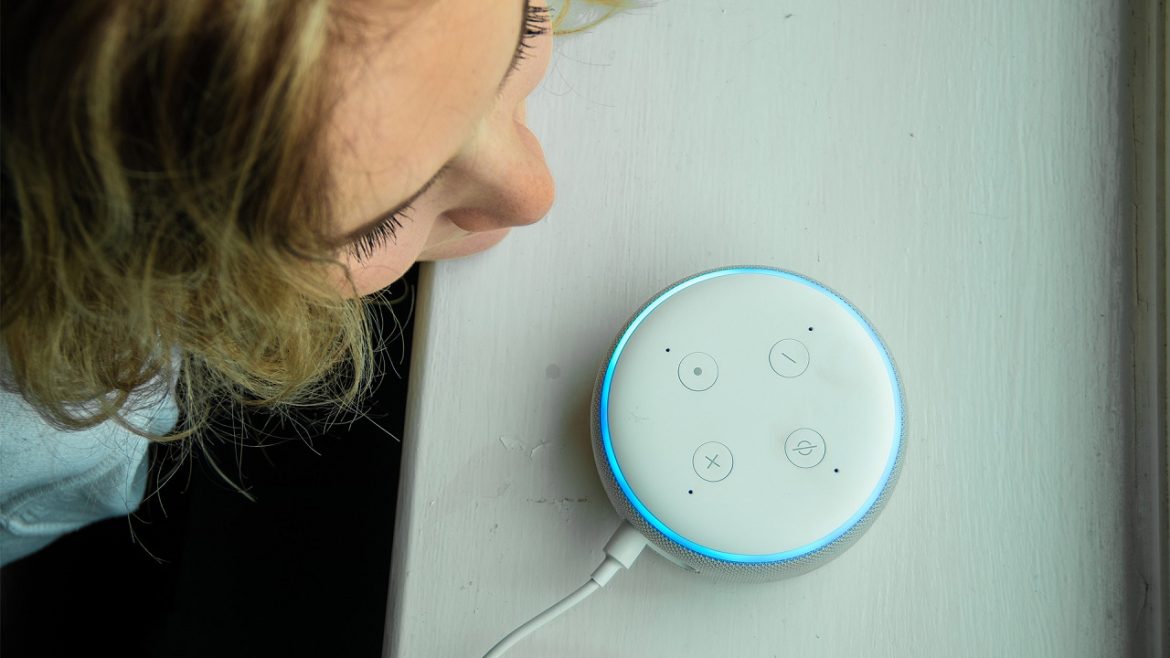Alexa is a great way to listen to music through different apps, but sometimes, it does not respond as it should. Whether you are using music to create the right atmosphere for a date or simply listening to your favorite songs, streaming problems are trouble. In this article, you will learn how to get rid of these problems and know why is alexa not responding sometimes.
Check Your Music Service Subscription
The initial requirement for addressing the overall problem of streaming issues related to music with the help of Alexa is checking the subscription service. Alexa can work with popular streaming platforms if you don’t log in appropriately or your subscription has expired then, Alexa won’t have access to your music.
Steps to Verify
- Firstly, enable the smart echo controls of the Alexa application on your smartphone.
- Go to settings and then select music & podcasts.
- Check if your desired music service is connected and active, if not make sure you have an active subscription.
- If needed, it is necessary to synchronize the service or sign in again.
Check Connectivity
To listen to online music, a steady connection to the Internet is required. It is because Alexa is struggling to process your music commands, and this may be because of a weak or interrupted connection.
Steps to Check
- If Alexa does not respond, check your router.
- Turn it off and then turn it back on again to which the problem is okay to be solved by simply restarting it.
- This is a common solution for any device that you may have, so you should also try relocating your Echo device closer to your router for a stronger signal.
Restart Your Echo Device
In some instances, the solution to a multitude of issues is as basic as rebooting the device, if it is for music streaming. Resetting your echo device erases temporary bugs that may be interfering with the device’s functionality.
Steps to Restart
- Switch off your echo device by removing the power source by unplugging it from the socket.
- Wait for about 10 seconds.
- Plug it back in and let it start up all the way through.
Switch Your Default Music App
If you have more than one music service connected to your Alexa account, it will be hard for her to know which one to use. Switching between the default music services can be useful in terms of command organization.
Steps to Change
- Open the Alexa app.
- Select settings from the home screen > navigate to music & podcasts > scroll down to default services.
- Choose the preferred music service and make default by right-clicking and selecting it.
Check for Software Updates
It is necessary to make sure that the Echo device and the Alexa application are up to date. Software updates solve problems, introduce new features, and eliminate existing errors.
Steps to Update
- Select the device settings in the Alexa app through the following path: Settings > Device.
- Look at the list of devices and tap the one you own an Echo device then look at the update section to see if there are any current updates for your device.
- Make sure that the Alexa app available in the smartphone’s app store is updated.
Reduce Background Noise
If Alexa has difficulty understanding your commands, noise can be a major issue. When it is placed in noisy environments it may not be able to identify your voice hence becoming unresponsive.
Steps to Minimize Noise
- Do not speak too fast or too loudly.
- Try to relocate the Echo device to another room that is less noisy if possible.
- Do not give commands when there is much going on in the background like music or people talking.
Clear Alexa’s Cache and Data
Sometimes, the Alexa app may contain some unwanted data that slows down the app’s performance. Cleaning the collection and data is useful for refreshing the application.
Steps to Clear Collection
- Open the settings of your smartphone.
- Go to Apps or Applications.
- Locate and click on the Alexa app.
- Tap on storage and then select Clear Collection. You may also select the option to clear data, but this may make you sign in again.
Conclusion
When Alexa cannot understand your music commands, it will interfere with your music and entertainment. Hence, the streaming issues that may occur can be solved using the following procedures: Confirm subscription to the music service, test the internet connection, restart the device, change default services, Update software, reduce background noise, and delete supply for the application. With these solutions, you will have to sit comfortably and hear your favorite songs within no time.